linux下使用cmake编译安装mysql的详细教程
作者:Mr_wangB0 时间:2023-08-20 02:55:26
一、安装cmake
1、解压cmake压缩包
[root@mysql tools]# tar -zvxf cmake-2.8.8.tar.gz
[root@mysql tools]# ls
cmake-2.8.8 cmake-2.8.8.tar.gz mysql-5.5.16.tar.gz scripts
2、解析
[root@mysql tools]# cd cmake-2.8.8
[root@mysql cmake-2.8.8]# ./configure
---------------------------------------------
CMake 2.8.8, Copyright 2000-2009 Kitware, Inc.
Found GNU toolchain
C compiler on this system is: gcc
C++ compiler on this system is: g++
Makefile processor on this system is: gmake
g++ is GNU compiler
g++ has STL in std:: namespace
g++ has ANSI streams
g++ has streams in std:: namespace
3、安装
[root@mysql cmake-2.8.8]# echo $?
0
#如果返回值是0,就是执行成功,如果返回值是1,就是执行失败;
[root@mysql cmake-2.8.8]# gmake && gmake install
Scanning dependencies of target cmIML_test
[ 1%] Building C object Utilities/KWIML/test/CMakeFiles/cmIML_test.dir/test.c.o
[ 1%] Building C object Utilities/KWIML/test/CMakeFiles/cmIML_test.dir/test_ABI_C.c.o
[ 1%] Building C object Utilities/KWIML/test/CMakeFiles/cmIML_test.dir/test_INT_C.c.o
[ 1%] Building C object Utilities/KWIML/test/CMakeFiles/cmIML_test.dir/test_include_C.c.o
[ 2%] Building CXX object Utilities/KWIML/test/CMakeFiles/cmIML_test.dir/test_ABI_CXX.cxx.o
[ 2%] Building CXX object Utilities/KWIML/test/CMakeFiles/cmIML_test.dir/test_INT_CXX.cxx.o
[ 2%] Building CXX object Utilities/KWIML/test/CMakeFiles/cmIML_test.dir/test_include_CXX.cxx.o
二、开始安装mysql
1、首先需要安装(ncurses-devel)依赖包
[root@mysql cmake-2.8.8]# cd …
[root@mysql tools]# yum -y install ncurses-devel
Loaded plugins: fastestmirror
Loading mirror speeds from cached hostfile
base: mirrors.zju.edu.cn
extras: centos.ustc.edu.cn
updates: mirrors.zju.edu.cn
Resolving Dependencies
–> Running transaction check
—> tools ncurses-devel.x86_64 0:5.9-14.20130511.el7_4 will be installed
#############安装完成后检查###########
[root@mysql tools]# rpm -qa | grep ncurses-devel
ncurses-devel-5.9-14.20130511.el7_4.x86_64
[root@mysql tools]#
2、解压mysql压缩包
[root@mysql tools]# tar -zvxf mysql-5.5.16.tar.gz
[root@mysql tools]# ls
cmake-2.8.8 cmake-2.8.8.tar.gz mysql-5.5.16 mysql-5.5.16.tar.gz scripts
[root@mysql tools]#
3、创建虚拟用户
[root@mysql tools]# useradd mysql -s /sbin/nologin -M
[root@mysql tools]# id mysql
uid=1000(mysql) gid=1000(mysql) groups=1000(mysql)
[root@mysql tools]#
4、配置解析
[root@mysql tools]# cd mysql-5.5.16
[root@mysql mysql-5.5.16]#
[root@mysql mysql-5.5.16]# cmake . -DCMAKE_INSTALL_PREFIX=/usr/local/mysql-5.5.16 -DMYSQL_DATADIR=/usr/local/mysql-5.5.16/data -DMYSQL_UNIX_ADDR=/usr/local/mysql-5.5.16/tmp/mysql.sock -DDEFAULT_CHARSET=utf8 -DDEFAULT_COLLATION=utf8_general_ci -DEXTRA_CHARSETS=gbk,gb2312,utf8,ascii -DENABLED_LOCAL_INFILE=ON -DWITH_INNOBASE_STORAGE_ENGINE=1 -DWITH_FEDERATED_STORAGE_ENGINE=1 -DWITH_BLACKHOLE_STORAGE_ENGINE=1 -DWITHOUT_EXAMPLE_STORAGE_ENGINE=1 -DWITHOUT_PARTITION_STORAGE_ENGINE=1 -DWITH_FAST_MUTEXES=1 -DWITH_ZLIB=bundled -DENABLED_LOCAL_INFILE=1 -DWITH_READLINE=1 -DWITH_EMBEDDED_SERVER=1 -DWITH_DEBUG=0
5、安装
[root@mysql mysql-5.5.16]# make && make install
Scanning dependencies of target INFO_BIN
[ 0%] Built target INFO_BIN
Scanning dependencies of target INFO_SRC
[ 0%] Built target INFO_SRC
Scanning dependencies of target abi_check
[ 0%] Built target abi_check
Scanning dependencies of target zlib
6、创建软连接
[root@mysql mysql-5.5.16]# ln -s /usr/local/mysql-5.5.16/ /usr/local/mysql
[root@mysql mysql-5.5.16]# readlink /usr/local/mysql
/usr/local/mysql-5.5.16/
[root@mysql mysql-5.5.16]#
7、配置环境
[root@mysql mysql-5.5.16]# cd …
[root@mysql tools]# echo ‘export PATH=/usr/local/mysql/bin:$PATH' >>/etc/profile
[root@mysql tools]# tail -1 /etc/profile
export PATH=/usr/local/mysql/bin:$PATH
[root@mysql tools]# source /etc/profile
[root@mysql tools]# echo $PATH
/usr/local/mysql/bin:/usr/local/sbin:/usr/local/bin:/usr/sbin:/usr/bin:/root/bin
[root@mysql tools]#
8、拷贝、查看、设置属主、及添加tmp权限
[root@mysql tools]# \cp mysql-5.5.16/support-files/my-small.cnf /etc/my.cnf
[root@mysql tools]# ll /usr/local/mysql/data/
total 0
drwxr-xr-x 2 root root 20 May 31 11:51 test
[root@mysql tools]# chown -R mysql.mysql /usr/local/mysql/data/
[root@mysql tools]# chmod -R 1777 /tmp/
[root@mysql tools]#
9、初始化数据库
[root@mysql tools]# cd /usr/local/mysql/scripts/
[root@mysql scripts]# ./mysql_install_db --basedir=/usr/local/mysql/ --datadir=/usr/local/mysql/data/ --user=mysql
Installing MySQL system tables…
OK
Filling help tables…
OK
注:看到两个ok表示成功
10、设置开机启动
[root@mysql scripts]# cd /roottools/mysql-5.5.16
[root@mysql mysql-5.5.16]# cp support-files/mysql.server /etc/init.d/mysqld
[root@mysql mysql-5.5.16]# chmod -R 755 /etc/init.d/mysqld
[root@mysql mysql-5.5.16]# chkconfig --add mysqld
[root@mysql mysql-5.5.16]# chkconfig mysqld on
[root@mysql mysql-5.5.16]# chkconfig --list mysqld
Note: This output shows SysV services only and does not include native
systemd services. SysV configuration data might be overridden by native
systemd configuration.
If you want to list systemd services use ‘systemctl list-unit-files'.
To see services enabled on particular target use
‘systemctl list-dependencies [target]'.
mysqld 0:off 1:off 2:on 3:on 4:on 5:on 6:off
[root@mysql mysql-5.5.16]#
11、启动mysql数据库
[root@mysql mysql-5.5.16]# /etc/init.d/mysqld start
Starting MySQL… SUCCESS!
[root@mysql mysql-5.5.16]#
12、查看端口进程
[root@mysql mysql-5.5.16]# lsof -i:3306
COMMAND PID USER FD TYPE DEVICE SIZE/OFF NODE NAME
mysqld 51146 mysql 10u IPv4 82600 0t0 TCP :mysql (LISTEN)
[root@mysql mysql-5.5.16]# netstat -lnutp|grep 3306
tcp 0 0 0.0.0.0:3306 0.0.0.0: LISTEN 51146/mysqld
[root@mysql mysql-5.5.16]# ps -ef|grep 3306
mysql 51146 50900 0 14:13 pts/1 00:00:00 /usr/local/mysql-5.5.16/bin/mysqld --basedir=/usr/local/mysql-5.5.16 --datadir=/usr/local/mysql-5.5.16/data --plugin-dir=/usr/local/mysql-5.5.16/lib/plugin --user=mysql --log-error=/usr/local/mysql-5.5.16/data/mysql.err --pid-file=/usr/local/mysql-5.5.16/data/mysql.pid --socket=/usr/local/mysql-5.5.16/tmp/mysql.sock --port=3306
root 51170 16240 0 14:14 pts/1 00:00:00 grep --color=auto 3306
[root@mysql mysql-5.5.16]#
注:如果要重新初始化只要删除data目录库文件存储地或者新建一个库文件存储地,重新初始化,提示两个ok就是成功
进入数据库
[root@localhost ~]# mysql
查看所有用户
mysql> use mysql
mysql> show tables;
mysql> select user,host from user;
删除系统默认的
delete from mysql.user where user='';
delete from mysql.user where host='::1';
select user,host from mysql.user;
只保留这两个
mysql> select user,host from mysql.user;
±-----±----------+
| user | host |
±-----±----------+
| root | 127.0.0.1 |
| root | localhost |
±-----±----------+
2 rows in set (0.00 sec)
mysql>
#########################
添加额外的授权管理员用户
grant all privileges on . to system@‘192.168.%' identified by ‘system' with grant option;
字符集路径
vi /etc/locale.conf #centos7
mysql创建密码
/application/mysql//bin/mysqladmin -u root password ‘123456'
mysql修改密码
/application/mysql//bin/mysqladmin -u root -p123456 password ‘112233'
总结
以上所述是小编给大家介绍的linux下使用cmake编译安装mysql的详细教程,希望对大家有所帮助
来源:https://blog.csdn.net/Mr_wangB0/article/details/102662583
标签:linux,cmake,mysql
猜你喜欢
谷歌第三季度游说费用首次超过100万美元
2009-11-05 08:34:00
5条Linux命令分析搜索引擎蜘蛛的爬行行为
2009-09-20 20:15:00
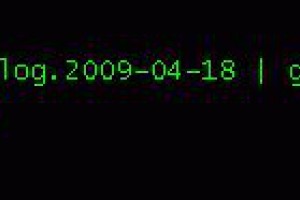
《商业大亨》进军马来西亚 香港无线小生助威
2009-11-20 11:56:00

IIS状态代码的含义
2007-11-20 12:26:00
Cmseasy企业版免费体验活动开始
2009-10-27 17:25:00
学习竞争对手的办法 进行搜索引擎的优化
2008-12-01 18:36:00
搜索引擎用户行为研究报告 对SEO的启示
2009-03-13 09:11:00
赢在巨人网游《仙途》30日启动不删档测试
2009-10-31 09:33:00
详细部署阿里云服务器全过程(图文教程)
2023-07-20 03:43:54

Linux中创建新用户并赋予指定目录的相关权限
2021-12-19 07:29:28
IIS6设置网站经常遇到的问题详解
2009-09-10 13:03:00
新功能加入 腾讯QQ2009 SP5正式版下载
2009-10-28 17:06:00

良性“大泡泡”,马云制造
2007-11-10 18:31:00

PHPWind v7.3.2好友的个人空间没有回复列表
2009-05-31 17:49:00
做网站采集文章,采还是不采?
2007-11-13 12:20:00
PHPWind v7.3.2 外链提示功能修复
2009-05-31 17:29:00
Windows Phone 7准正式版截图曝光(组图)
2010-05-27 14:41:00

流量的概念
2007-09-17 17:49:00
虚拟网关解决ARP攻击
2010-02-21 08:48:00
WordPress更换域名完美攻略
2011-10-29 17:03:25


