python3使用Pillow、tesseract-ocr与pytesseract模块的图片识别的方法
作者:天涯泛孤舟 时间:2022-10-17 05:26:04
1.安装Pillow
pip install Pillow
2.安装tesseract-ocr
github地址: https://github.com/tesseract-ocr/tesseract
或本地下载地址:https://www.jb51.net/softs/538925.html
windows:
The latest installer can be downloaded here: tesseract-ocr-setup-3.05.01.exe and tesseract-ocr-setup-4.00.00dev.exe (experimental).
ubuntu:
sudo apt-get install tesseract-ocr
traineddata文件路径: /usr/share/tesseract-ocr/tessdata/
3.安装pytesseract
pip install pytesseract
如不能使用pip直接安装可取搜索模块文件直接安装
遇到问题及解决:
1.FileNotFoundError: [WinError 2] 系统找不到指定的文件
解决办法:
方法1[推荐]: 将tesseract.exe添加到环境变量PATH中,
例如: D:\Tesseract-OCR,默认路径为C:\Program Files (x86)\Tesseract-OCR
注意: 为了使环境变量生效,需要关闭cmd窗口或是关闭pycharm等ide重新启动
方法2: 修改pytesseract.py文件,指定tesseract.exe安装路径
# CHANGE THIS IF TESSERACT IS NOT IN YOUR PATH, OR IS NAMED DIFFERENTLY
tesseract_cmd = 'C:\\Program Files (x86)\\Tesseract-OCR\\tesseract.exe‘
方法3: 在实际运行代码中指定
pytesseract.pytesseract.tesseract_cmd = 'D:\\Tesseract-OCR\\tesseract.exe'
2.pytesseract.pytesseract.TesseractError: (1, 'Error opening data file \\Tesseract-OCR\\tessdata/eng.traineddata')
解决方法:
方法1[推荐]:
将tessdata目录的上级目录所在路径(默认为tesseract-ocr安装目录)添加至TESSDATA_PREFIX环境变量中
例如: C:\Program Files (x86)\Tesseract-OCR
Please make sure the TESSDATA_PREFIX environment variable is set to the parent directory of your "tessdata" directory.
方法2: 在.py文件配置中指定tessdata-dir
tessdata_dir_config = '--tessdata-dir "D:\\Tesseract-OCR\\tessdata"'
# tessdata_dir_config = '--tessdata-dir "'C:\\Program Files (x86)\\Tesseract-OCR\\tessdata"'
pytesseract.image_to_string(image, config=tessdata_dir_config)
trainedata下载地址: the latest from github.com
示例:
# -*-coding:utf-8-*-
from PIL import Image
import sys
import os
import pytesseract
from selenium import webdriver
sys.path.append('C:\Python27\Lib\site-packages\pytesser')
import pytesser
url='http://192.168.24.189/system/code?0.6824490785056669'
driver = webdriver.Firefox()
driver.maximize_window() #将浏览器最大化
driver.get(url)
imgelement = driver.find_element_by_id('codeImg') #定位验证码
location = imgelement.location #获取验证码x,y轴坐标
size=imgelement.size #获取验证码的长宽
rangle=(int(location['x']),int(location['y']),int(location['x']+size['width']),int(location['y']+size['height'])) #写成我们需要截取的位置坐标
name="code.jpg"
driver.find_element_by_id("codeImg").click()
driver.save_screenshot(name) #截取当前网页,该网页有我们需要的验证码
aa=Image.open(name) #打开截图
frame4=aa.crop(rangle) #使用Image的crop函数,从截图中再次截取我们需要的区域
frame4.save(name)
im = Image.open(name)
#转化到灰度图
imgry = im.convert('L')
#保存图像
imgry.save('g'+name)
#二值化,采用阈值分割法,threshold为分割点
threshold = 140
table = []
for j in range(256):
if j < threshold:
table.append(0)
else:
table.append(1)
out = imgry.point(table, '1')
out.save('b'+name)
#识别
text = pytesseract.image_to_string(out)
#识别对吗
text = text.strip()
text = text.upper();
print (text)
text = pytesseract.image_to_string(Image.open('code.png'), lang="eng")
print(text)
来源:https://blog.csdn.net/dcba2014/article/details/78969658
猜你喜欢
javascript面向对象技术基础(一)
python判断一个集合是否包含了另外一个集合中所有项的方法
Python实现基于标记的分水岭分割算法

Python turtle画图库&&画姓名实例

python实现邮件发送功能
python语法学习print中f-string用法示例
Django app配置多个数据库代码实例
SQL Join的一些总结(实例)
利用Pycharm将python文件打包为exe文件的超详细教程(附带设置文件图标)
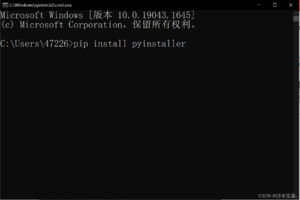
css去掉checkbox边框的方法
ASP实现表单中容量大的数据的提交方法
SQLSERVER查询所有数据库名,表名,和字段名的语句
getAllResponseHeaders获取网页的http头信息代码
Python 5种常见字符串去除空格操作的方法
30步检查SQL Server安全列表
浅析SQL Server 2008企业级新特性
PyCharm更改字体和界面样式的方法步骤

python目标检测yolo2详解及预测代码复现

python将字符串以utf-8格式保存在txt文件中的方法



